Configuration¶
Once the installation is finished, open CEX PDI Builder and select the unit.
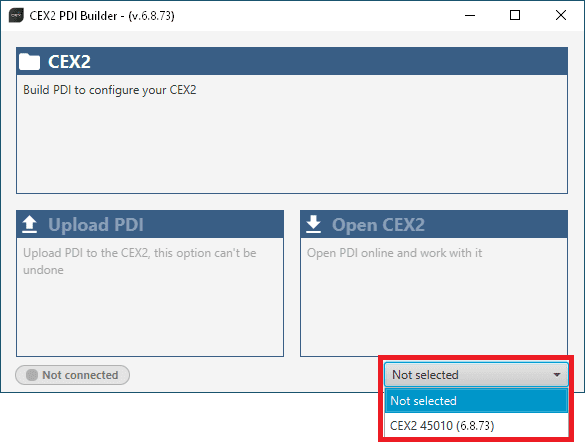
CEX ID¶
If it is correctly connected, it should appear in Normal mode, as shown in the figure below, or Maintenance mode.
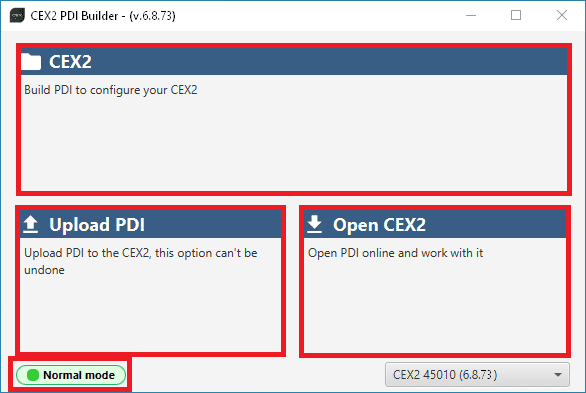
CEX PDI Builder¶
CEX unit can also appears as: Maintenance mode (loaded with errors) or Normal mode - Disconnected.
Note
Maintenance mode (loaded with errors) appears when something is wrong in the configuration.
The user can access now to 3 configuration options:
CEX: It allows the user to work with offline configurations. A previously exported CEX PDI can be opened and modified or it is possible to build a new one from the default configuration.
Upload PDI: A previously exported CEX PDI configuration can be imported to the linked CEX.
Warning
When a configuration is loaded into CEX with a version older than the software version being used, an automatic migration from the configuration version to the software version being used will be performed.
For more information on this, see section Migrate configuration -> Troubleshooting in this manual.
Open CEX: By clicking on this option, CEX PDI Builder configuration menu opens with the configuration (the PDI files) loaded in the CEX. Then, the user can modify it online.
Note
PDI files are CEX configuration files. These files allow for modular control with improved version management. These PDI files are split in 2 folders. Each folder hold several .xml files:
cex2: This contains the configuration of the CEX. All the control system and its parameters are stored here.
xsd: This folder holds .xsd files. An XSD file is a definition file specifying the elements and attributes that can be part of an XML document. This ensures that data is properly interpreted, and errors are caught, resulting in appropriate XML validation. Users should never delete, replace or modify it.
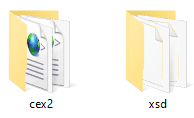
PDIs files¶
Finally, click on ‘CEX’ to edit a configuration offline or ‘Open CEX’ to open the configuration and start editing it online.
Note
When CEX PDI is open, the unit changes to Maintenance mode. In order for this to be possible, the user must first accept the confirmation panel below.
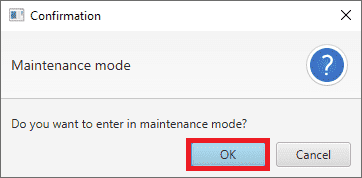
Enter maintenance mode - Confirmation panel¶
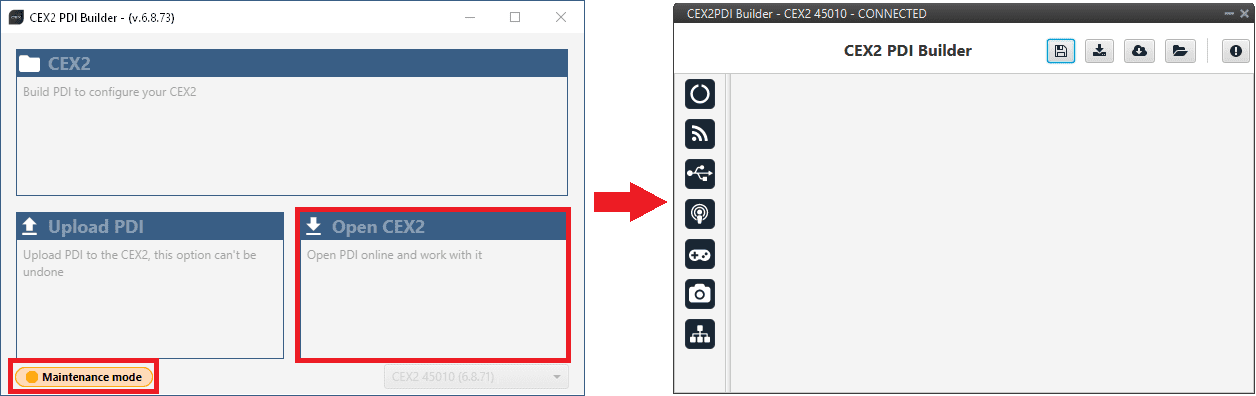
Open CEX¶
The different ‘buttons’ that can be seen in the initial menu of the CEX PDI builder are explained below.
Initial menu¶
Save PDI: After changes are done, press on the save button to apply the changes in the PDI files. While saving, a percentage of saving process is displayed.
In order to save the configuration in the CEX unit it is necessary to RESET, therefore the CEX PDI Builder software will close. For this reason, the user must accept the following panels:
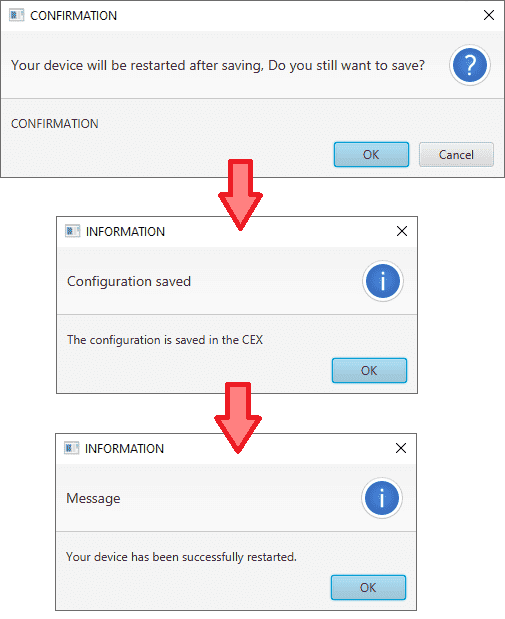
Confirmation panel - Save¶
Danger
As CEX is reset, it is not advisable to save changes during flight tests.
Note
This button will only appear if a CEX unit is connected, i.e. when working offline this button will not be available.
Export PDI: After modifying a configuration, press the export button to store the configuration in the local storage. Users can store this configuration in an empty folder or in the folder where the previously imported configuration is stored. With the latter option, the “original” configuration will be overwritten by the one with the new changes.
Import PDI from repo: The user can import a configuration file from the repo and modify it. After that, if the save button is pressed, this configuration will be uploaded in the CEX.
Import PDI from local storage: The user can import a configuration file from the local storage and modify it. After that, if the save button is pressed, this configuration will be loaded into the CEX.
Feedback: Users can report a problem they have encountered by creating an issue in their own ‘Joint Collaboration Framework’. The ‘Download’ button downloads a zipped folder with the current CEX configuration and more information needed for Embention to resolve the issue. It is advisable to attach this folder when creating the issue.
Note
The user’s ‘Joint Collaboration Framework’ is simply a Github repository for each customer.
If the user has any questions about this Joint Collaboration Framework, please see Joint Collaboration Framework user manual or contact sales@embention.com.
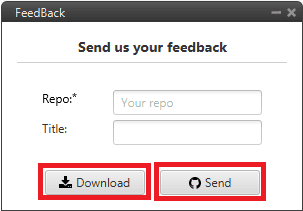
Feedback¶
These are the different functions of CEX. They are explained in the following sections.
